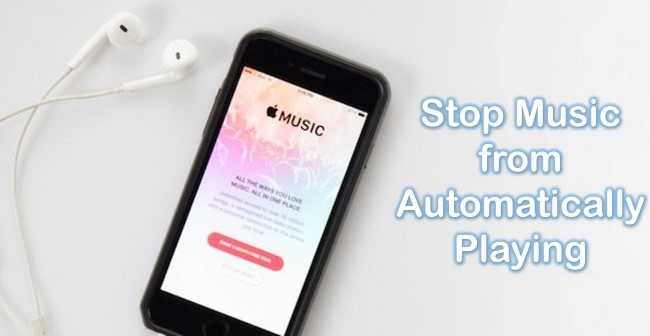
How to Stop Videos From Playing Automatically: A Comprehensive Guide
Tired of being bombarded by unexpected videos blaring from your computer or phone? You’re not alone. Autoplaying videos are a common annoyance, disrupting your focus, consuming data, and sometimes even causing embarrassment in quiet environments. This comprehensive guide provides everything you need to know about **how to stop videos from playing automatically** across all major platforms and browsers. We’ll delve into the settings, extensions, and advanced techniques that give you complete control over your online video experience. Unlike basic tutorials, this article offers in-depth explanations, troubleshooting tips, and expert recommendations to ensure you can finally silence those unwanted videos for good.
Understanding Autoplay: Why Videos Start Without Your Permission
Autoplay, the automatic playing of videos upon page load, has become a ubiquitous feature of the modern web. While it can enhance user engagement for website owners, it often leads to frustration for visitors. To truly understand **how to stop videos from playing automatically**, it’s helpful to know why autoplay exists in the first place.
* **Advertising Revenue:** Autoplay videos are a primary source of advertising revenue for many websites. By automatically playing video ads, websites increase the likelihood of viewers seeing (and potentially clicking) on them.
* **Content Promotion:** Websites often use autoplay to promote their own video content, hoping to capture viewers’ attention and encourage them to watch more.
* **Engagement Metrics:** Autoplay can artificially inflate engagement metrics, making a website appear more popular or active than it actually is.
However, the benefits for website owners often come at the expense of user experience. Autoplay can:
* **Consume Data:** Especially on mobile devices, autoplaying videos can quickly drain your data allowance, leading to unexpected charges.
* **Slow Down Browsing:** Autoplay videos can consume significant bandwidth, slowing down your browsing experience.
* **Distract and Annoy:** Unexpected noises and visuals can be highly distracting and annoying, particularly when you’re trying to focus on other tasks.
* **Cause Embarrassment:** Autoplay videos can start playing at inappropriate times, such as during meetings or in quiet environments.
The Evolution of Autoplay: A Brief History
Autoplay wasn’t always as prevalent as it is today. In the early days of the web, videos typically required manual initiation. However, as bandwidth increased and video technology improved, autoplay became increasingly common. The introduction of HTML5 video further simplified the process, making it easier for websites to embed and autoplay videos. Over time, browsers have implemented various measures to control autoplay, but websites have often found ways to circumvent these restrictions.
The Technical Underpinnings of Autoplay
Understanding the technical aspects of autoplay can help you troubleshoot issues and implement effective solutions. Autoplay is typically controlled by HTML attributes and JavaScript code. The `autoplay` attribute, when added to a `
Stopping Autoplay in Popular Browsers
Different browsers offer varying levels of control over autoplay. Here’s how to **stop videos from playing automatically** in some of the most popular browsers:
Google Chrome
Chrome provides several ways to manage autoplay, including site-specific settings and global controls.
* **Site-Specific Settings:**
1. Open Chrome and navigate to the website you want to configure.
2. Click the lock icon in the address bar.
3. Select “Site settings”.
4. Find “Sound” or “Media”.
5. Change “Allow” to “Mute” or “Block”.
* **Global Autoplay Control:**
1. Open Chrome settings (chrome://settings).
2. Click “Privacy and security”.
3. Click “Site settings”.
4. Scroll down and click “Sound” or “Media”.
5. Choose your preferred autoplay behavior:
* “Don’t allow sites to play sound” (mutes all autoplay videos).
* “Sites can always play sound” (allows autoplay).
* “Use global default (Autoplay)” (follows the default browser setting).
* **Using Chrome Flags:**
Chrome Flags are experimental features that can be enabled or disabled to customize the browser’s behavior. While these are intended for developers and advanced users, they can be useful for controlling autoplay. To access Chrome Flags, type `chrome://flags` into the address bar and search for “Autoplay”. Experiment with different flags to find the settings that work best for you. Keep in mind that Chrome Flags are subject to change and may not always be stable.
Mozilla Firefox
Firefox offers similar controls to Chrome, allowing you to manage autoplay on a per-site basis or globally.
* **Site-Specific Settings:**
1. Visit the website you want to configure.
2. Click the lock icon in the address bar.
3. Click “Permissions”.
4. Find “Autoplay”.
5. Change “Allow” to “Block”.
* **Global Autoplay Control:**
1. Open Firefox settings (about:preferences).
2. Click “Privacy & Security”.
3. Scroll down to “Permissions”.
4. Click “Settings…” next to “Autoplay”.
5. Choose your preferred autoplay behavior:
* “Block Audio and Video” (blocks all autoplay videos).
* “Allow Audio and Video” (allows autoplay).
* “Block Audio” (blocks autoplay with sound).
Microsoft Edge
Edge, built on the Chromium engine, shares many of the same autoplay controls as Chrome.
* **Site-Specific Settings:**
1. Navigate to the website you want to configure.
2. Click the lock icon in the address bar.
3. Select “Permissions for this site”.
4. Find “Media autoplay”.
5. Change “Allow” to “Block”.
* **Global Autoplay Control:**
1. Open Edge settings (edge://settings).
2. Click “Cookies and site permissions”.
3. Click “Media autoplay”.
4. Choose your preferred autoplay behavior:
* “Limit” (blocks most autoplay videos).
* “Allow” (allows autoplay).
Safari
Safari provides a more streamlined approach to managing autoplay.
* **Site-Specific Settings:**
1. Visit the website you want to configure.
2. Go to Safari > Settings for This Website.
3. Find “Autoplay”.
4. Choose your preferred autoplay behavior:
* “Allow All Autoplay” (allows autoplay).
* “Stop Media with Sound” (blocks autoplay with sound).
* “Never Autoplay” (blocks all autoplay videos).
* **Global Autoplay Control:**
Safari does not offer a global autoplay control. You must configure autoplay settings on a per-site basis.
Using Browser Extensions to Stop Autoplay
In addition to built-in browser settings, several extensions can help you **stop videos from playing automatically**. These extensions often provide more granular control and advanced features.
* **Autoplay Stopper (Chrome, Firefox, Edge):** This extension blocks all autoplay videos by default, allowing you to whitelist specific websites where you want to allow autoplay. It offers a simple and effective solution for silencing unwanted videos.
* **Video Blocker (Chrome, Firefox):** This extension blocks videos based on keywords, channels, or domains. It’s particularly useful for blocking specific types of videos or entire YouTube channels.
* **AdBlock Plus (Chrome, Firefox, Edge, Safari):** While primarily an ad blocker, AdBlock Plus also blocks many autoplay videos. It’s a popular and versatile extension that can improve your browsing experience in several ways.
* **uBlock Origin (Chrome, Firefox, Edge, Safari):** Similar to AdBlock Plus, uBlock Origin is a lightweight and efficient ad blocker that also blocks many autoplay videos. It’s a highly customizable extension that offers advanced filtering options.
When choosing a browser extension, it’s important to consider its reputation, security, and performance. Read reviews, check the extension’s permissions, and ensure it comes from a reputable developer.
Stopping Autoplay on Social Media Platforms
Social media platforms are notorious for autoplay videos, often bombarding users with a constant stream of unwanted content. Here’s how to **stop videos from playing automatically** on some of the most popular platforms:
Facebook provides settings to control autoplay on both desktop and mobile devices.
* **Desktop:**
1. Click the down arrow in the top-right corner of Facebook.
2. Select “Settings & Privacy” > “Settings”.
3. Click “Videos” in the left-hand menu.
4. Change “Autoplay Videos” to “Off”.
* **Mobile (Android & iOS):**
1. Open the Facebook app.
2. Tap the three horizontal lines in the top-right corner (Android) or bottom-right corner (iOS).
3. Scroll down and tap “Settings & Privacy” > “Settings”.
4. Scroll down to “Media and Contacts” and tap “Videos and Photos”.
5. Under “Autoplay”, choose “Never Autoplay Videos”.
Twitter also allows you to disable autoplay in its settings.
* **Desktop:**
1. Click the three dots in the left-hand menu and select “Settings and support” > “Settings and privacy”.
2. Click “Accessibility, display, and languages”.
3. Click “Autoplay”.
4. Choose “Never”.
* **Mobile (Android & iOS):**
1. Open the Twitter app.
2. Tap your profile icon in the top-left corner.
3. Tap “Settings and support” > “Settings and privacy”.
4. Tap “Accessibility, display, and languages”.
5. Tap “Autoplay”.
6. Choose “Never”.
Instagram’s autoplay setting is buried within its data usage settings.
* **Mobile (Android & iOS):**
1. Open the Instagram app.
2. Tap your profile icon in the bottom-right corner.
3. Tap the three horizontal lines in the top-right corner and select “Settings”.
4. Tap “Account”.
5. Tap “Cellular Data Use”.
6. Enable “Use Less Data”. This will prevent videos from autoplaying unless you’re connected to Wi-Fi.
LinkedIn offers a straightforward autoplay setting.
* **Desktop:**
1. Click your profile icon in the top-right corner and select “Settings & Privacy”.
2. Click “Data privacy” in the left-hand menu.
3. Under “Autoplay videos”, choose “No”.
* **Mobile (Android & iOS):**
1. Open the LinkedIn app.
2. Tap your profile icon in the top-left corner.
3. Tap “Settings”.
4. Tap “Data and storage”.
5. Under “Video autoplay preferences”, choose “Never play videos automatically”.
Advanced Techniques for Controlling Autoplay
For users who want even more control over autoplay, several advanced techniques can be employed.
* **Using a Firewall:** A firewall can be configured to block connections to specific video streaming servers, preventing videos from loading and autoplaying. This is a more technical solution that requires some expertise in networking.
* **Modifying the Hosts File:** The hosts file can be used to redirect requests to specific domains to a different IP address, effectively blocking access to those domains. This technique can be used to block video streaming servers, but it requires caution and a good understanding of how the hosts file works.
* **Using a Script Blocker:** Script blockers, such as NoScript, can prevent JavaScript code from running on websites, including the code that triggers autoplay. This can be an effective way to block autoplay, but it can also break some websites that rely on JavaScript for essential functionality.
Troubleshooting Autoplay Issues
Even after implementing the above solutions, you may still encounter autoplay issues. Here are some common problems and how to troubleshoot them:
* **Autoplay Still Occurs After Disabling Settings:**
* **Check Browser Extensions:** Some browser extensions may override your autoplay settings. Try disabling your extensions one by one to see if that resolves the issue.
* **Clear Browser Cache and Cookies:** Corrupted cache and cookies can sometimes interfere with autoplay settings. Clear your browser’s cache and cookies and try again.
* **Update Your Browser:** Outdated browsers may have bugs that cause autoplay issues. Make sure you’re using the latest version of your browser.
* **Autoplay Only Occurs on Specific Websites:**
* **Check Site-Specific Settings:** Make sure you’ve configured the autoplay settings correctly for the specific website.
* **Contact Website Support:** If you’re still having problems, contact the website’s support team for assistance.
* **Autoplay Occurs on Mobile Devices Even When Connected to Wi-Fi:**
* **Check App Settings:** Some mobile apps have their own autoplay settings that may override your device’s settings. Check the app’s settings to disable autoplay.
* **Disable Cellular Data for Specific Apps:** If you only want to prevent autoplay when using cellular data, you can disable cellular data for specific apps in your device’s settings.
The Future of Autoplay: What to Expect
The battle against autoplay is likely to continue. As websites become more sophisticated in their use of video, browsers and users will need to adapt with new tools and techniques. We can expect to see:
* **More Granular Autoplay Controls:** Browsers may introduce more fine-grained controls over autoplay, allowing users to specify exactly when and where videos are allowed to play automatically.
* **AI-Powered Autoplay Detection:** AI could be used to detect and block autoplay videos more effectively, even those that use advanced techniques to bypass existing controls.
* **User-Centric Autoplay Policies:** Websites may adopt more user-centric autoplay policies, respecting users’ preferences and avoiding intrusive autoplay behavior.
Q&A: Expert Answers to Your Autoplay Questions
Here are some frequently asked questions about **how to stop videos from playing automatically**, answered by our team of experts:
1. **Why do some websites ignore my browser’s autoplay settings?**
Some websites use advanced techniques, such as JavaScript code or custom video players, to bypass browser autoplay settings. In these cases, you may need to use a browser extension or a script blocker to effectively block autoplay.
2. **Is it possible to completely disable autoplay on all websites?**
While it’s difficult to completely disable autoplay on all websites, you can come very close by using a combination of browser settings, extensions, and advanced techniques. However, be aware that some websites may break or function improperly if you block all autoplay.
3. **How can I tell if a website is using autoplay to generate revenue?**
It can be difficult to tell for sure, but if a website has a lot of autoplay videos, especially those with ads, it’s likely that autoplay is being used to generate revenue.
4. **Are there any legal restrictions on autoplay?**
Currently, there are no specific legal restrictions on autoplay. However, some regions have regulations regarding data usage and privacy, which may indirectly affect autoplay practices.
5. **Does disabling autoplay affect website performance?**
Yes, disabling autoplay can improve website performance by reducing bandwidth usage and CPU load. This can lead to faster page load times and a smoother browsing experience.
6. **Can autoplay be used for malicious purposes?**
Yes, autoplay can be used for malicious purposes, such as delivering malware or phishing attacks. It’s important to be cautious about autoplay videos from untrusted sources.
7. **How do I report a website that uses excessive or intrusive autoplay?**
You can report a website to your browser vendor or to a web standards organization. You can also leave a review or comment on the website itself.
8. **Will disabling autoplay affect my ability to watch videos on streaming services like Netflix or YouTube?**
No, disabling autoplay will not affect your ability to watch videos on streaming services. These services typically use manual play controls, which are not affected by autoplay settings.
9. **What’s the difference between autoplay and preloading?**
Autoplay refers to the automatic playing of a video upon page load, while preloading refers to the downloading of a video in the background before it’s played. Preloading can improve video playback performance, but it can also consume bandwidth.
10. **Are there any accessibility concerns related to autoplay?**
Yes, autoplay can create accessibility barriers for users with disabilities, particularly those with cognitive or sensory impairments. Autoplay can be distracting, confusing, or even triggering for some users. Websites should provide clear controls for managing autoplay and ensure that all video content is accessible.
Conclusion: Taking Control of Your Video Experience
As we’ve demonstrated, **how to stop videos from playing automatically** is a multifaceted problem with a range of solutions. By understanding the underlying causes of autoplay and implementing the appropriate settings, extensions, or techniques, you can regain control of your online video experience. Remember to prioritize your privacy, security, and browsing experience when choosing autoplay solutions. We encourage you to share your experiences and tips for managing autoplay in the comments below. Your insights can help others reclaim their online focus and enjoy a more peaceful browsing experience. Explore our advanced guide to browser privacy for even more tips on staying safe and secure online. Contact our experts for a consultation on how to optimize your browser settings for maximum privacy and performance.
